Settings - User Configurations
User Configurations
- This is for administrator to manage a list of user accounts and their security rights. You can create an user account during the creation of employee profile. You may also create the account at a later stage if you do not wish to create the user account during the creation of the employee profile.
- Each user account will be assigned to a role. Security rights for each role has been defined in Roles Configuration.
- You may grant special access to an user if the user needs to have a different rights from the rest of the roles. See Did You Know? below for more details
To Create a New User Account:
| |
|
Step 1: Click [Add New] to create a new user account. The following dialog will appear, as shown on the left.
Step 2: Enter the details in the boxes provided. RED highlighted fields are mandatory.
Step 3: Click [Create & Close] to save the record and exit. Use [Create & Add More] if you need to add more than 1 user account.
To Delete:
Step 1: Click [Delete] on the selected row.
Step 2: You will be prompted a confirmation message. To proceed, click [Delete]. Click [Cancel] if you do not want to proceed.
To Edit/ Reset Password:
Step 1: Click [Edit] on the selected row to begin. The following dialog will appear.
Step 2: Amend the record. Click [Save] to update the record. Click [Cancel] to cancel the update.
Step 3: To reset password for the user, click [Reset Password]. The following dialog will appear.
Leave blank if you wish the system to generate a random password. User will be notified of new password unless you have selected "No" for Notify User of New Password. To fix a password for user, enter the password in the box provided.
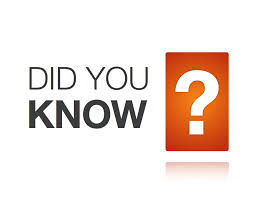 | You can overwrite role's access of an user by setting an user access |
a. To grant user access click here as shown in the picture below