2FA Settings - Main Page
To Add a New Account Policy
Step 1: Click [Add New]. A dialog will appear.
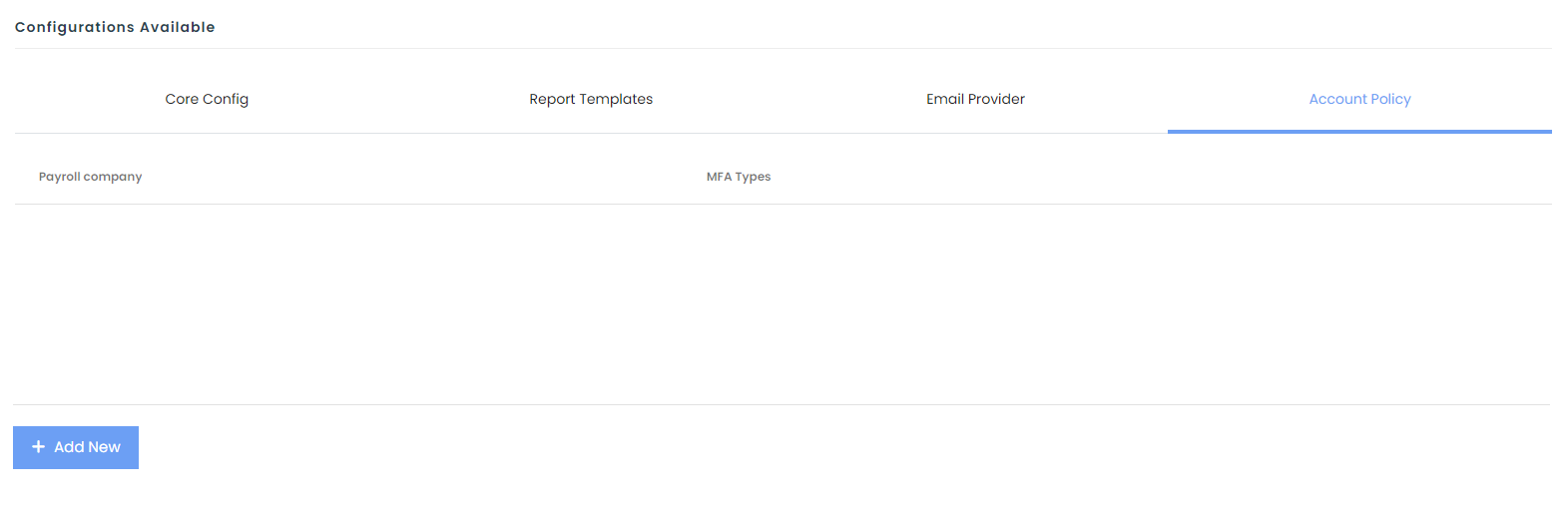
Step 2: Select the target Payroll company. All other fields are pre-filled with recommended policy. Change as required.
Step 3: Click [Create & Close] to save the record and exit. Use [Create & Add More] if you need to add more than 1 policy for different Payroll company.
To Edit
Step 1: Click [Edit] on the selected row to begin.
Step 2: Amend the record. Click [Save] to update the record. Click [Cancel] to cancel the update.
To Delete: Step 1: Click [Delete] on the selected row.
Step 2: You will be prompted a confirmation message. To proceed, click [Delete]. Click [Cancel] if you do not want to proceed.