2FA Settings - Main Page
To Add a New Account Policy
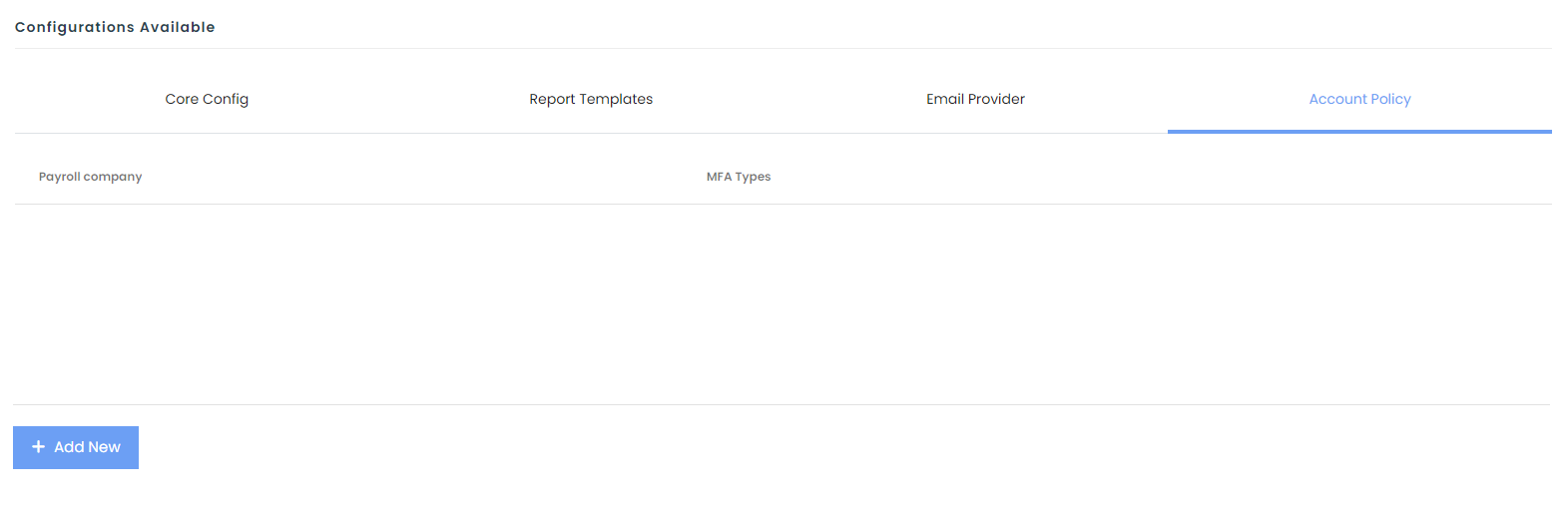
Step 1: Click [Add New]. A dialog will appear.
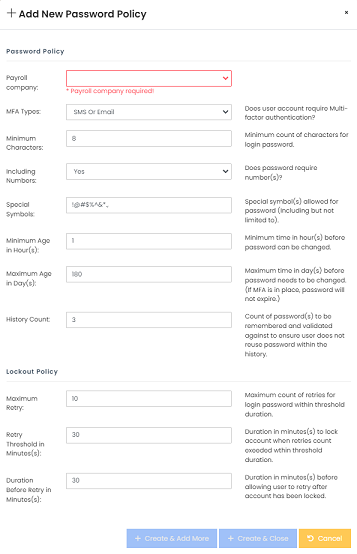
Step 2: Select the target Payroll company. All other fields are pre-filled with recommended policy. Change as required.
Step 3: Click [Create & Close] to save the record and exit. Use [Create & Add More] if you need to add more than 1 policy for different Payroll company.
To Edit
Step 1: Click [Edit] on the selected row to begin.
Step 2: Amend the record. Click [Save] to update the record. Click [Cancel] to cancel the update.
To Delete
Step 1: Click [Delete] on the selected row.
Step 2: You will be prompted a confirmation message. To proceed, click [Delete]. Click [Cancel] if you do not want to proceed.
Default Account Policy for all users who are assigned to an employee. This policy will apply the next time they change their password.
| Policy | Default Value | Description |
| Multi-Factor Authentication | SMS or Email | User will be able to choose where they want to receive their OTP upon login. Sent to their registered phone number or email address. |
| Minimum Characters | 8 | Password needs to have at least 8 characters. |
| Maximum Characters | 25 | Password can have a maximum of 25 characters. |
| Including Numbers | Yes | Password will require to have at least 1 number. |