General - Change Password
To Change yourYour Password
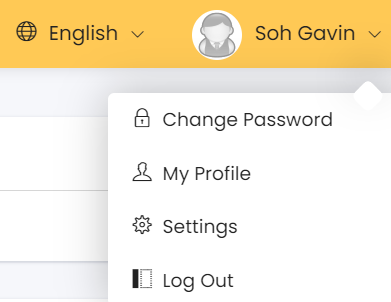
- At the top right-hand corner of the menu, click on your account name and a dropdown menu will appear as shown on the left.
- Click on [Change Password] and you will be redirected to the page shown below.
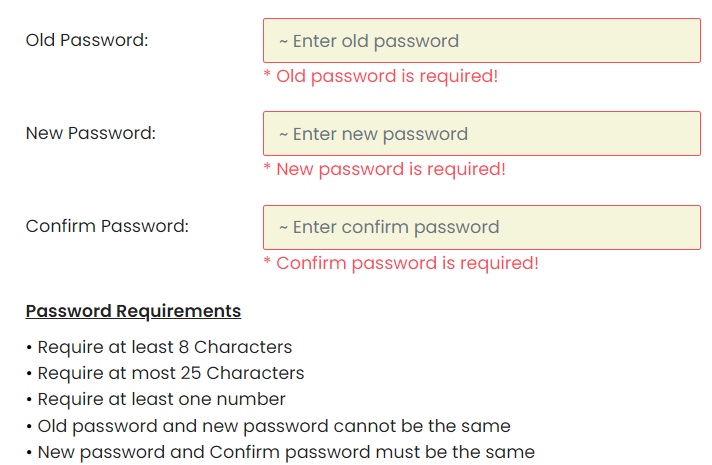
- Enter your existing & new passwords in the boxes provided. The confirmed password & new password must be the same.
Note: Please take note of the password requirements
- Click [Save] to confirm.
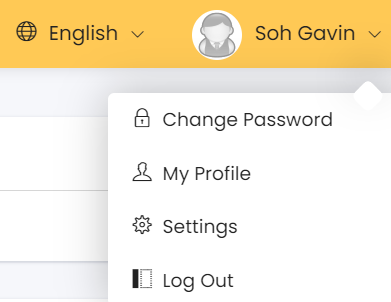
- At the top right-hand corner of the menu, click on your account name and a dropdown menu will appear as shown on the left.
- Click on [Change Password] and you will be redirected to the page shown below.
- Enter your existing & new passwords in the boxes provided. The confirmed password & new password must be the same.
Note: Please take note of the password requirements
- Click [Save] to confirm.